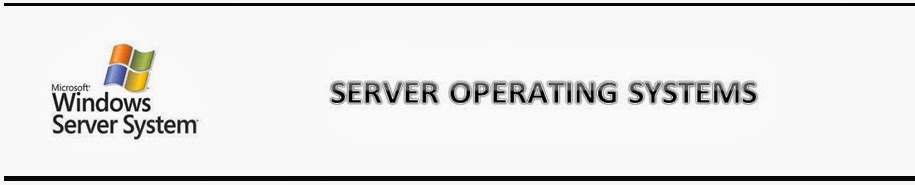Monday, March 23, 2009
Replications Issues
Diagnosing Tools :use Dcdiag, netdiag, eventlogs,replmon,repadmin
Possible reasons :
DNS issues, verify DNS from problematic ADC, verify SRV records, verify name resolution from ADC & RDC
Network Link issues: verify network connection is proper ,
AD site & services configuration problems: verify AD site configuration parameters with other sites
Services:Verify FRS Services & other dependancy services are running properly
Network Ports : 135 should be open , RPC dynamically uses ports above 1024, so none of those ports blocked in both direction ( RDC to ADC / ADC to RDC )
Friday, March 20, 2009
IE 8 RTM
The new Web browser is touted to be easier to use, faster and offers improved security features that were badly needed in order to offer better online safety.
Thursday, March 19, 2009
Closing a process handle - Unable to delete files due to Application or process handle
Cause : Such files are in use by a process which is active - which prevents deleting same.
Solution :
Use Process Explorer tool ( from sysinternals - Microsoft )
Process Explorer shows you information about which handles and DLLs processes have opened or loaded.
The Process Explorer display consists of two sub-windows. The top window always shows a list of the currently active processes, including the names of their owning accounts, whereas the information displayed in the bottom window depends on the mode that Process Explorer is in: if it is in handle mode you'll see the handles that the process selected in the top window has opened; if Process Explorer is in DLL mode you'll see the DLLs and memory-mapped files that the process has loaded. Process Explorer also has a powerful search capability that will quickly show you which processes have particular handles opened or DLLs loaded.
You can navigate & find the specific file which is handling by some process. right click on same and close the handle.then you will be able to delete the file.
Are you unable to update Windows Service pack due to WMI Issues ???
Problem : Are you unable to update Windows Service pack due to WMI Issues ???
Symptoms :
1. As per ‘ svcpack log’, Service pack installation failed while updating with “mof ” files(wlbsprov.mof, cimwin32.mof).
2. “Interface; class not registered “error on most of the service’s dependency tab & WMI control properties.
Cause : above symptoms Indicates a possible WMI repository corruption.
Solution:
Below are the steps to try out.
1. Run WMIDiag utility & get the detailed report to analyze (available from Microsoft to diagnose WMI problems) - CPU utilization could be more while running it.
2. Recompile all problematic mof & mfl files under” %windir%\System32\Wbem” using Mofcomp.exe - If necessary all such files with those extension using a loop command.
3. If above step is not successful, we have to try repair/rebuild of repository – but that may affect installed applications.
-----a) -Repair of Repository option by using below commands – minimal data lose
rundll32 wbemupgd, CheckWMISetup
rundll32 wbemupgd, RepairWMISetup
-----b)-Rebuild by stopping WMI service & Deleting the existing Repository then starting the WMI service again to create a fresh Repository ( might cause application malfunction if application specific objects were existing earlier in repository )
Try installing Service Pack again once WMI functioning properly